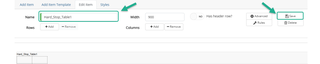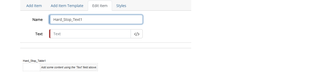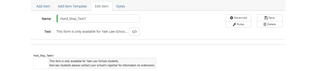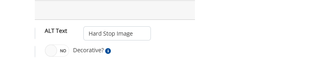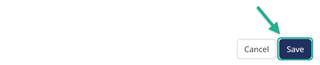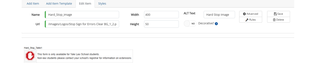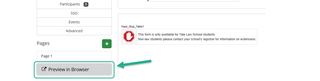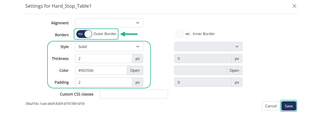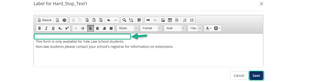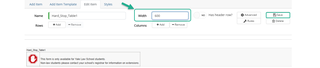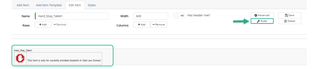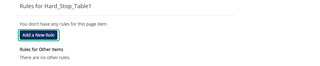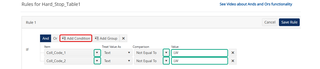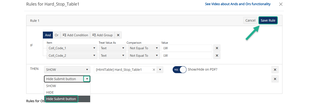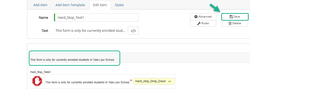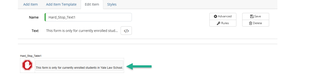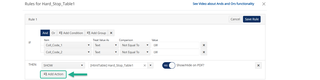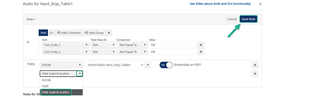Overview
Hard stops prevent a form from being submitted until all required information, selections, and routing details are complete and valid. They ensure accuracy, prevent misrouting, and make sure the form follows the correct workflow and institutional policies.
This section explains what hard stops are, why they’re helpful, and how to add or update them in your form.
Why Are Hard Stops Helpful?
- Prevent submission when required fields, selections, or uploads are missing.
- Confirm the user is eligible to use the form (correct school/college/department, workflow role, program).
- Block submission when an invalid value is selected and provide clear instructions.
- Ensure the system has the correct data for routing, conditions, and subsequent rules.
- Reduce manual corrections, returned forms, and unnecessary back-and-forth communication.
- Enforce rules consistently across all submissions, preventing skipped steps or exceptions.
- Ensure users see clear instructions when something must be corrected before they can continue.
How to Add a Hard Stop to a Form
For starters, identify what needs to be enforced.
Examples include:
- Correct identity or access (NetID required, participant type, college code, etc.)
- Correct school/department/program (e.g., Dining Services, must be Law School, etc.)
- Correct section completed (if other participant fields are visible)
- Invalid or disallowed values (closed term, restricted course, wrong program, etc.)
- Incorrect formats (phone number format, value must begin with a specific number, etc.)
- Email restrictions (must use a non-Yale email or must use a Yale email)
- Duplicate or unchanged values (new value matches the old value)
- Policy-based blockers (must acknowledge required information first, selected option violates institutional rules, etc.
Create the Hard Stop:
-
Add a table to your form and assign it a descriptive name that reflects its purpose. Then click Save
For example, ‘Hard_Stop_Table1’