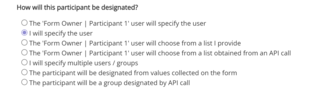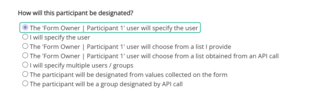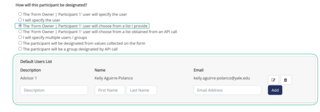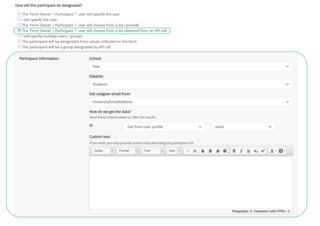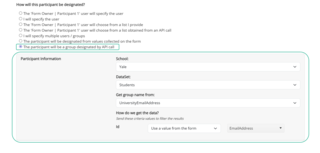Designate Participants
After adding your participants in the Participants menu, you must Edit each participant and identify how the participant will be designated.
-
Participants > Form Participants > Edit > How will this participant be designated?
NOTE: Designating Participants does not apply to the Owner of the form, only additional Form Participants.