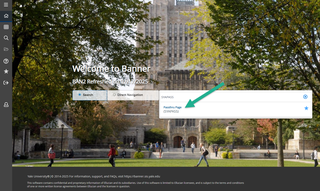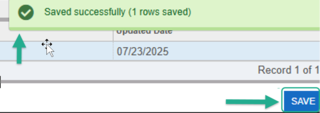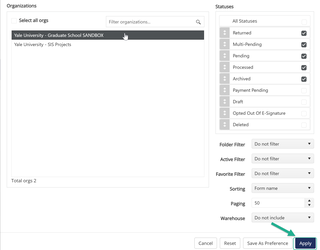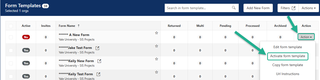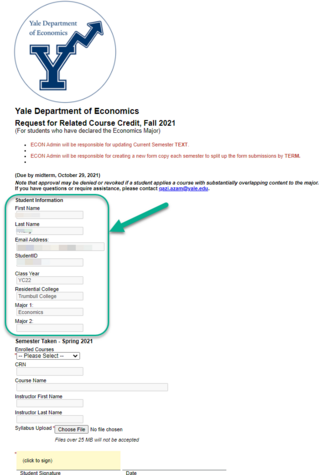Impersonation Testing
How to do Impersonation Testing
Use Impersonation Testing when you need to access or pre-fill data in your form from Banner, our student database. This is especially helpful for testing rules, workflows, and how the form pulls in information such as a student’s name, ID, or major, to ensure everything behaves as expected.
- Dynamic Forms Access - Must have access to the Dynamic Forms organization (sandbox) where your form is located.
- VPN - Connect to VPN (Cisco AnyConnect Secure).
- Banner SYAPASS – Must gain access to Banner SYAPASS in BAN2/Test environment
- System Access Request Link
- Request Banner application access to BAN 2 SYAPASS Only for Dynamic Forms Impersonation Testing
- PIDM – Must have a valid list of PIDMs related to the form you’re testing.
- Expectations is that clients provide PIDM to the Dynamic Form ITS team, clients are responsible for providing PIDM to the DF ITS team
Instructions
Validate that you’ve successfully connected to the VPN and have the proper access to Dynamic Forms and Banner SYAPASS(BAN2), as well as a list of valid PIDMs to be used during testing.
- Access BAN2/Test Environment Link
- Search for Passthru Page (SYAPASS)