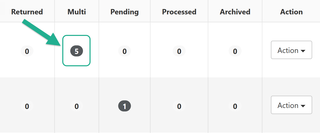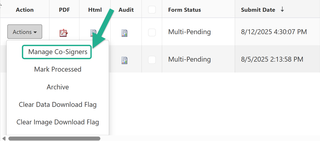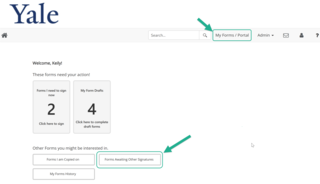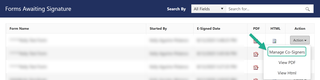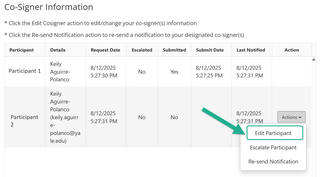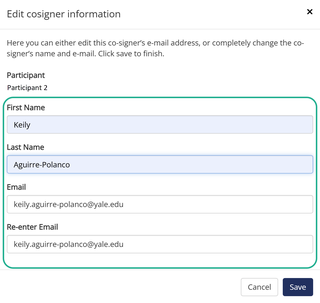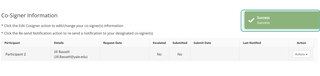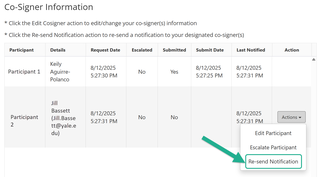How to Manage Co-Signer(s)
As an Admin, you can manage Co-signers while the form is in progress.
Co-Signers are additional Form Participants, not including the Form Owner (Participant that initiated the form), in Multi-Participant Forms which requires Co-signer e-signatures. A form is considered ‘in progress’ when at least the Form Owner has completed their section and submitted but is waiting on Co-signer(s) to complete their section and submit before the form is completed and moved to the Pending queue.
Co-signers can be managed by:
- Modifying Co-signer information such as First Name, Last Name, Email Address
- Re-sending Co-signer Notification to remind the Form Participant there is a form waiting for their e-signature.
Modify Co-signer Information
As an Admin, you have the ability to update the Co-signer’s information while the form is in progress.
This can be done by modifying the Co-signer’s First Name, Last Name and/or Email Address.
Accessing the Modify Co-Signer window as an Admin can be done in two ways.
1a. Go to your Form’s Multi queue by clicking on the number found under Multi