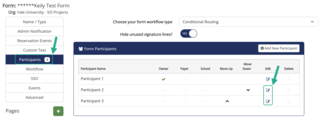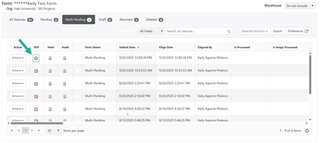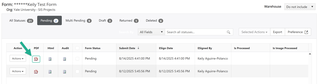How to enable Return (for Revision) as an Admin
As an Admin, you can enable forms to be returned for revision. This gives participants the opportunity to update their responses and resubmit the form.
To return a form for revision, make sure the Return for Revision option is turned on
- Click the Action icon for the form you will be using and select edit form template.