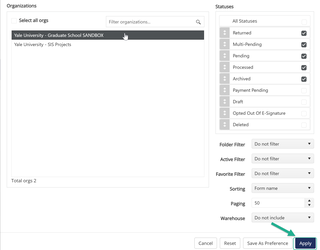Your Organization’s Settings
Your Department’s Organizations, also known as Environments.
Each Department or Office gets their own Organizations, also known as an Environments within Dynamic Forms. Each Department will get a Sandbox where they can build and test forms. A Production environment is also provided where all activated and live forms will be managed and accessible to participants. All Designers also have access to our eForm Designer Sandbox which is for references purposes.
- Department Sandbox - Used for building your form and testing your form.
- Production - Used to manage live forms.
- eForm Designer Sandbox - Used for reference purposes as it contains copies of forms that have already been created by other departments. View any of the ‘example forms’ by clicking “fill out form” or go to designer view by going to Action > Edit Form Template.
- Templates - If you find any ‘example forms’ that are similar to a form you want to create, contact the Dynamic Forms ITS Team so we can create a copy of that ‘example form’ and move it to your own Sandbox. You can then modify that form to suite your needs, opposed to having to start a form from scratch.
Organization Settings
There are a few settings that we can configure based on your departments preference. Please contact DynamicForms.ITS@yale.edu if you would like us to modify any of the below configurations:
- Allow Preferred Name at E-sign = No is default.
This would allow participants to e-sign using this preferred name opposed to legal name. - Logout URL = www.Yale.edu is default
This would redirect participants to the Yale website after they have submitted their form. - Reply-to Email Address = Forms@yale.edu is default which is a no-reply email address
This is the email address any Dynamic Forms related emails comes from and allows participants to hit reply to send an email back to that specific address. - Reject rom Email Address = Forms@yale.edu is default which is a no-reply email address
This is the email address Reject Notification emails from Dynamic Forms comes from and allows participants to hit reply to send an email back to that specific address.
Folders within your Sandbox
We strongly suggest you do NOT create your own Folders within your Sandbox Organization, as building forms within your own personal Folder within your Organization prevents anyone else from viewing those forms, including other resources in your Department and our Dynamic Forms ITS Team (its easier for us to assist you if we can view your forms).
By building forms in your own Sandbox, only resources that have access to your Sandbox can view your forms anyways. If you have already created a personal folder and want to make your forms viewable by others within your Sandbox, we can assist you in moving those forms out of your personal folder, please contact the Dynamic Forms ITS Team for further assistance at DynamicForms.ITS@yale.edu.
Access your Organization
log in to dynamic forms by cas-ing in with netid and password
Dynamic Forms SSO LOG IN (CAS) URL: https://nextgensso.com/sp/startSSO.ping?PartnerIdpId=https://auth.yale.edu/idp/shibboleth&TargetResource=https://dynamicforms.ngwebsolutions.com
Click ‘Filters’ to choose your department’s organization, and then select ‘Apply’.
NOTE: Click ‘Save as Preference’ if you’d like this organization to open by default each time you log in.