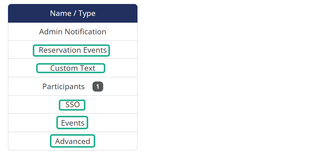
Reservation Events - Enables functionality for reservation-based forms. If set to “Yes,” the form will support features like time slot selection and scheduling. Typically used for booking appointments, interviews, or similar events.
Custom Text - Consists of a customizable Inactive Text.
- Inactive Text - Is displayed to applicants if form is unavailable due to network issues. Below is an example of the standard text that should be used. Please update to reflect your department’s name, logo image and form name:
- This Form is temporarily unavailable. Please try again later.
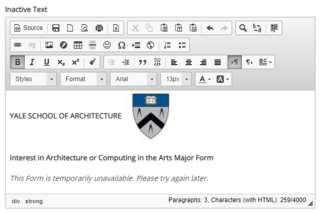
- Confirmation Text - Is displayed to applicants after they submit their form.
- Single Participant and Multi-Participant forms - Participants menu > Form Participant > Edit > Confirmation Text
Thank you for completing the <Insert Form Name>.
If you would like to view or save a copy, you can use the “View Form PDF” button below to download and/or print the form.
If you have questions or require assistance, please email <Insert Email/contact information>.
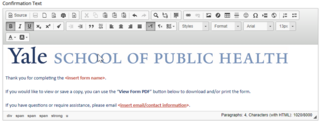
SSO - SSO Message is for forms that use SSO (Single Sign-On) and is displayed when a non-SSO user tries to access the form but can’t because of the SSO prefix on the URL. The SSO Message is customizable based on preference. If not customized, a generic NextGen message is displayed. NOTE: Most forms do not need this feature (as they are only accessed by internal Yale folks via the SSO URL) and therefore leave it blank. If you have a form that both Yale folks with NetIDs and non-Yale folks will be accessing, then it may be useful to include the External Form URL in this SSO Message so you can redirect anyone to the External Form URL that happens to mistakenly click on the SSO URL.
Events - Only used if APIs are applied to form. You must gain approval to access Banner data via API service calls prior to moving your form to production. Approval must be gained by the Dynamic Forms ITS Team and by submitting a Banner Data Usage Request. Contact Dynamic Forms ITS Team for further information -Email: DynamicForms.ITS@yale.edu
Advanced - Not used
Questions? Contact Dynamic Forms ITS Team by emailing DynamicForms.ITS@yale.edu