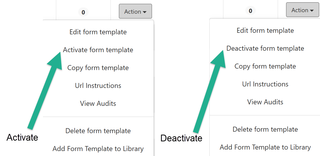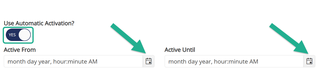Activate/Deactivate Form
Activating your form will allows Participants to access the form to be completed and submitted.
Deactivating your form will make the form inaccessible so no further submissions can be accepted.
Forms can be manually Activated and Deactivated or set to automatically Activate and/or Deactivate based on a Date and/or Time.
NOTE: Identifying an automatic Activation Date/Time without identifying an automatic Deactivation Date/Time will cause your form to stay active always. I.e. If you try and manually Deactivate the form, it will continuously re-Activate due to the automatic Activation being set without automatic Deactivation.
A dark grey circle labeled ‘Yes’ represents an Activated Form and a red circle labeled ‘No’ represents a Deactivated Form, as seen below: