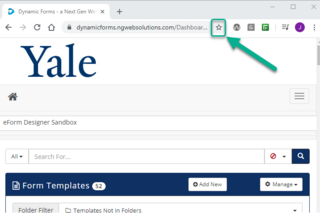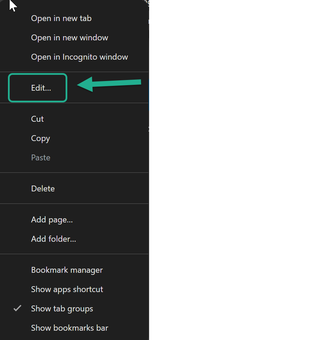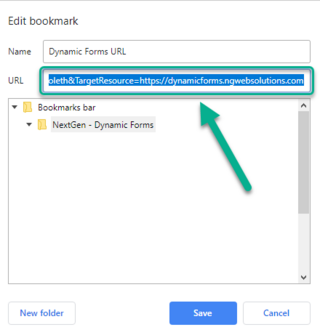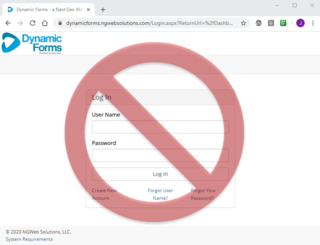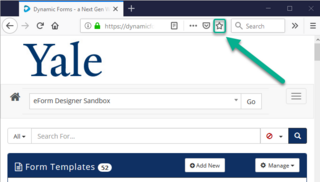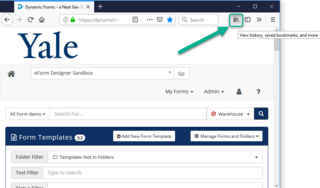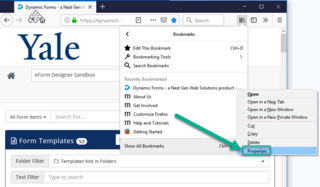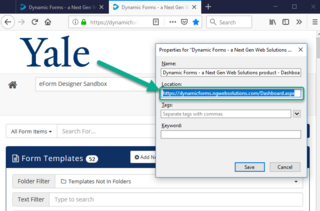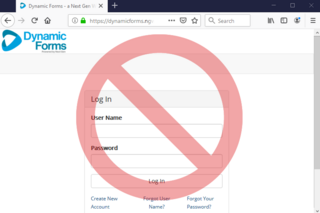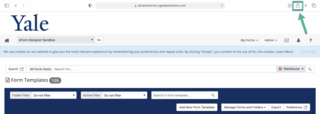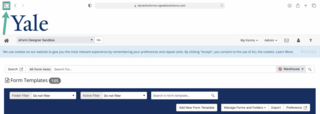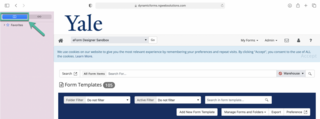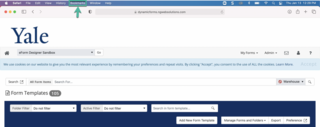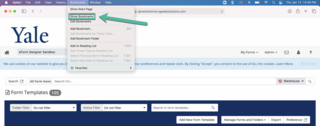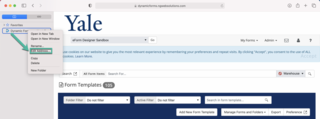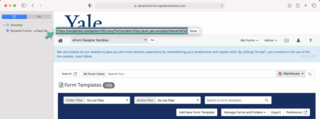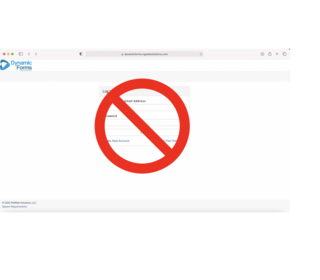Bookmarking Dynamic Forms Site
How to Save/Bookmark the Dynamic Forms login URL
The Dynamic Forms site leverages Yale’s CAS (Central Authentication System) for its Single Sign-On (SSO) process when logging in. Due to the security around the site, you must follow the below instructions to properly save the Dynamic Forms login site for easy access later.
If you click Save or mark it as a favorite website, it will not provide direct access to login later because it will have only saved that specific instance or log in session and will redirect you to Dynamic Form’s own log-in page (which will not give you Designer access) opposed to Yale’s CAS log in page.
Dynamic Forms URL: https://nextgensso.com/sp/startSSO.ping?PartnerIdpId=https://auth.yale.edu/idp/shibboleth&TargetResource=https://dynamicforms.ngwebsolutions.com
Suggested browsers
Designers - We strongly suggest you build and design forms using Google Chrome, however Mozilla Firefox and Safari are also supported.
Admins - Google Chrome, Mozilla Firefox and Safari are all supported when accessing Admin features within Dynamic Forms.
Applicants - We suggest that all forms include a statement to notify applicants that a Dynamic Forms should be completed using one of the supported browsers, Google Chrome, Mozilla Firefox or Safari. Microsoft Edge and Internet Explorer should NOT be used when completing a Dynamic Form, especially if there are calculations, APIs or complex functionalities embedded in the form.
Unsupported Browsers - Due to Yale University and Microsoft no longer supporting Microsoft Internet Explorer and Microsoft Edge, Designers, Admins and Applicants should NOT use these browsers while accessing Dynamic Forms.