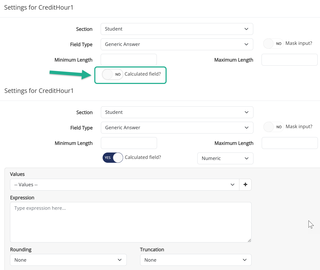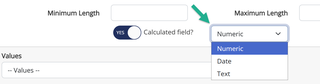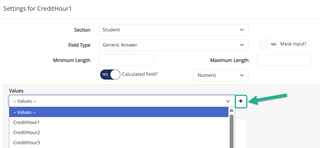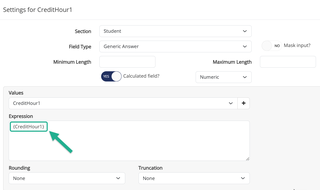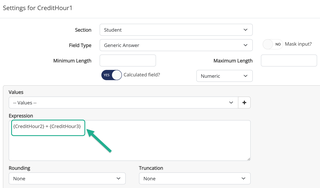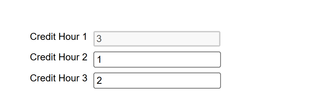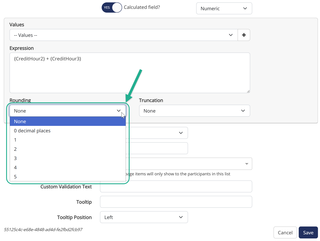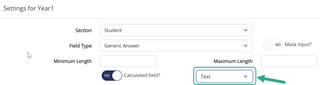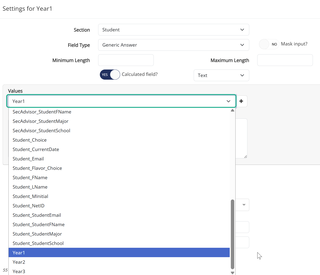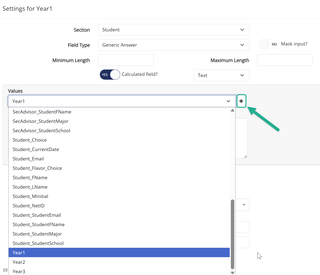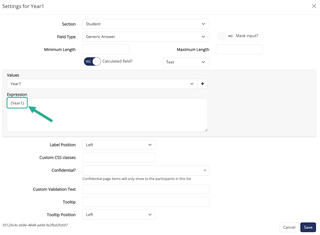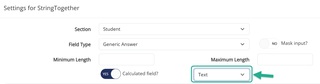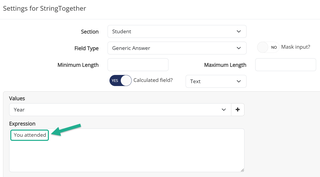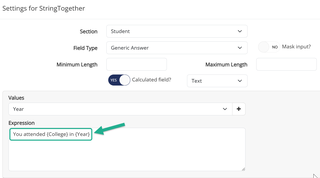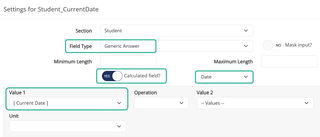Calculated Fields
How to Configure Calculated Fields
A calculated field allows you to apply a formula on one or more fields on the form. For instance, you can create a calculated field that sums up two form item fields. Below, we will illustrate the basics of using calculated fields and show several examples.
The short answer form item is the only item that allows for calculated field.
Drag and drop the short answer form item to your form and click on the advanced option to open its configuration.