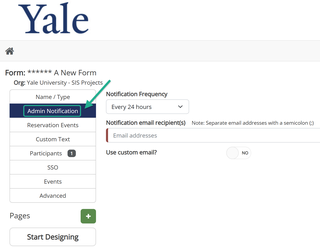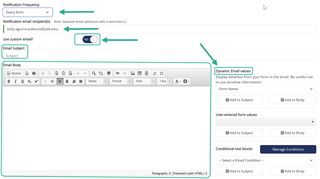Admin Notification
How to configure Admin Notification Form Level Settings
Once you have created a new form, the Form Level Settings menu will allow you to set your Forms Admin Notification(s).
NOTE: Sometimes it’s best to design your form first, then revisit and set these settings later.
*REMEMBER TO CLICK SAVE, highlighted in Orange at bottom of screen, after modifying settings and before moving to another area.